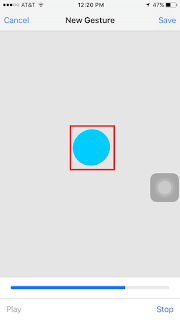We’re proud to announce the launch of Modern Technocracy™
MT the world’s first professional grade universal mounts and accessories for cameras, action cams and smartphones.
MT the world’s first professional grade universal mounts and accessories for cameras, action cams and smartphones.
MT is about making the big picture BIGGER, offering patented mount technology for virtually any camera to capture images in ways that have yet to be seen. These unique products are meant to allow you to BE THE ACTION™ and share the most epic moments of your life.
MT came to life through the craftsmanship of original GoPro® Athletes Aaron Chase, Ben Brown, Bo Bridges, Bucky Lasek, Damien LeRoy, Harley Ingleby, Jamie Sterling, Jeb Corliss, Julian Carr, Mitch Bergsma, Shon Bollock, Sunny Garcia and spearheaded by Reno Makani, who's real life passions and pursuit of catching Inspiron content let him develop the most innovative mounting technology ever created in concert with the collective of incredible content creators.
Their innovation captured the imaginations of some of the world’s greatest athletes who were also looking for new and more reliable ways of capturing their lives…
Over the last two years their vision and dedication has paved the way for new 3rd person POV and Onboard perspectives, which will elevate the way you capture and share life’s best moments. This incredible group of athletes is now bringing MT’s amazing products to the world in a collective effort to give life to Modern Technocracy™ .
With MT, video can be so much easier and more rewarding than ever before… making the big picture even Bigger! Whether you’re an aspiring action sports athlete, professional content creator, enthusiast or a weekend warrior, MT has something to help you BE THE ACTION™.
Join us, the Modern Technocracy, and help support our team by choosing your favorite reward!